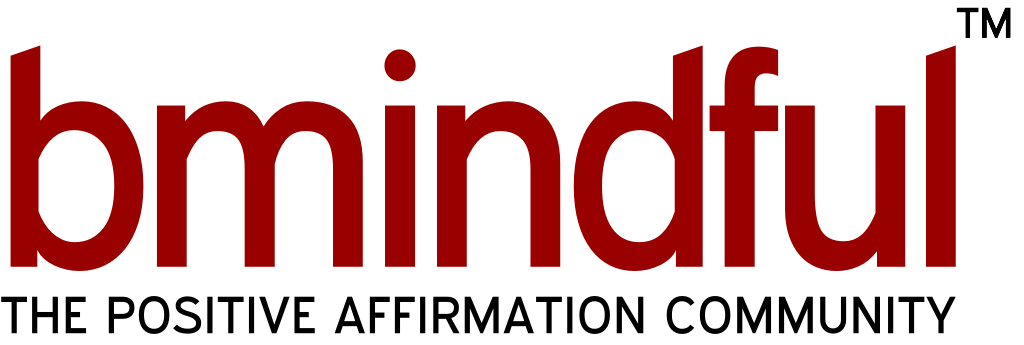The bmindful forum is custom software, and thus is very different to the forums that you’re probably be used to using.
I have made every effort to make the forums simple, intuitive and easy to use, but obviously I’m just a little too close to the whole thing to make objective decisions sometimes.
Because of this, I have the Forum FAQ / Help and Feedback / Suggestions threads to answer questions and get suggestions, but I think a tips and tricks thread would be handy too :)
And so here we have it. A tips and tricks thread in a kind of ‘did you know?’ format.
So, did you know:
—
The bmindful forum is broken up into three sections?
On the right hand side, in the second section of the navigation is the separate forums. When you arrive at the main forum page you are seeing all posts in all categories, but if you would like to only see the posts related to affirmations, for example, you’d click on Affirmation Talk
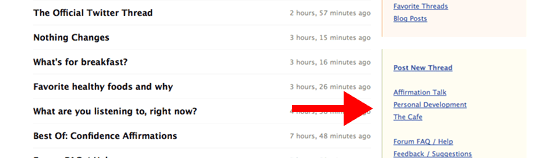
There’s more than one page of content?
At the bottom of every forum page there is a load of page numbers. These page numbers are links that take you to the rest of the threads in the selected forum.
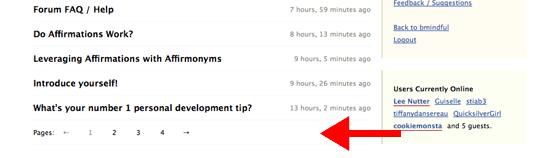
You can view the users online?
If you are on a forum page (instead of a single thread) you are able to see the users online in the last section in the right hand bar.

The threads with the newest content get bumped up to the top?
When you are looking at a forum page on bmindful, you’ll see a (usually) relative date to the right of every thread title. This relative date is the last time someone responded to that particular thread. The forum pages are sorted by this date, so the most recent content is at the top of every forum page!
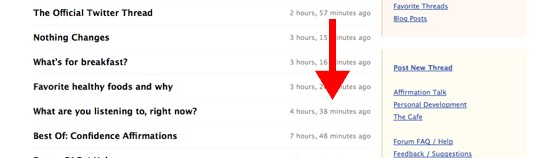
There are different forum views?
Aside from being able to show only threads on particular topics, you can also choose to view:
- All Threads which takes you back to the main forum view
- Participated Threads which shows only the threads you have participated in and
- Favorite Threads which shows only threads you have marked as favorite
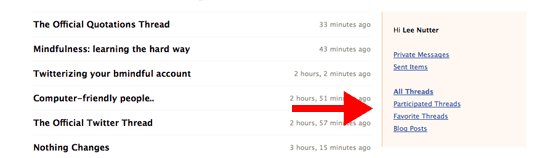
You can mark ‘bookmark’ your favorite threads?
Speaking of favorite threads, you can easily keep a track of your favorite threads by marking them as ‘favorites’.
After clicking on a thread (for example this one) you should see a small blue box on the right hand side (under the regular navigation) The box should say how many views and posts a thread has had, who the first and most recent posters are and there should also be an add to favorites link.
The add to favorites link is a small red heart with the link text ‘Add To Favorites’ – clicking on this link will add the thread to your favorite threads (you should get a confirmation message)
When a thread is in your favorites the little heart should turn gray, and the link text should read ‘Remove From Favorites’ – clicking this will remove it from your favorite threads, you should get another confirmation message.
To view your favorite threads, click on the ‘Favorite Threads’ link in the top box on the right hand side, the box that starts with ‘Hi [name]’ and is peachy in color.
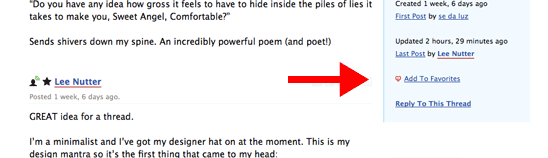
You can create a new thread any time you want!
Anyone is able to create a thread on any topic they desire. Click on the Post New Thread link on the right hand navigation bar and you’re off!
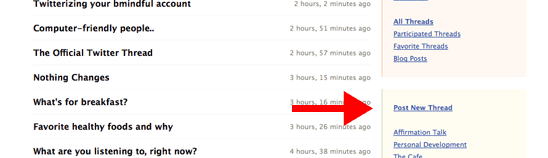
You can choose what forum your new thread is listed under?
When creating a new thread, you can choose the forum it is listed under. Be sensible when making this selection. If it’s related to affirmations, put it in Affirmation Talk, if it’s about Personal Development then put it in the appropriate section. If it’s about anything else, it’s best to put your new thread in The Cafe

You can view information about threads?
Wanted to know how many views or replies your thread has had? Want to know who started a thread, or who was the most recent person to post in it?
The thread information section of the navigation shows all of this, contains a link that allows you to favorite (or unfavorite) a thread, and also has a handy link that jumps you strait to the reply box.
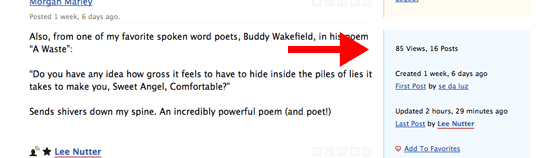
You can delete, edit, quote and link to posts?
To the right of every new post is a group of icons that let you delete and edit your own posts, and quote and link to any post! The [x] deletes a post, the pencil is for editing, the ["] is to quote a post and the chain is to link directly to the post.
You can also send a private message the author of the post by clicking on the mail icon!
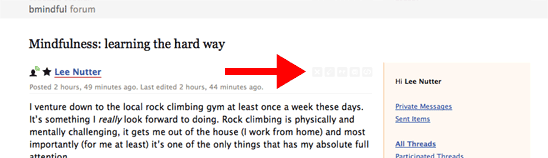
—
If you have any ideas on how to make things easier, please let me know! It’s hard to make objective decisions when you’re as close to the whole process as I am. I really appreciate constructive criticism, it gives me incredibly valuable perspective!
“How easy it is in our life, to miss what’s being offered.” — Paul Haller