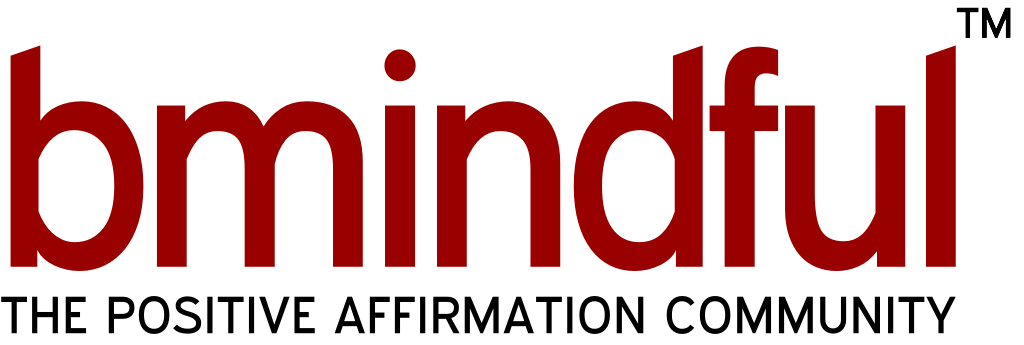Smart_Routines_With_Enthusiasm
Posted on 12/08/2011. Last edited on 29/10/2015.
Making wallpapers for your computer screen is fairly easy and I’m gonna’ give you a fairly easy way to make your own custom ones.
Here is one I just made that shows my own core values.

I want to mention that I have a very clean desktop. By that I mean that I don’t have a bunch of shortcuts and icons cluttering up the screen. If you organize your computer files a bit you can easily get rid of most of those distracting icons.
If you want to keep a bunch of icons on your screen take that into account when creating your custom wallpaper. What I’m saying by THAT is that you might want to position your image or message off to one side of the screen so that your icons don’t cover up your pic or message.
Okay, so first you need to know what your screen resolution is so that you will know what size your wallpaper needs to be. Click ‘start’ and go to your control panel. In your control panel click on ‘display’. In display click on ‘settings’. Write down your resolution. Mine happens to be 1440 × 900.
Let’s say you want to make an affirmation like: “I’m so hot I make habanero peppers green with envy”.
There are several things you could do. You could download a picture for a background. You could make a solid color for a background. You could go to google images and search for backgrounds. Just whatever. If you choose a picture with a real object keep in mind that resizing pictures can distort pictures in various ways. For most abstract stuff this probably wouldn’t be any problem.
For simplicity let’s say you go to google images and search for green backgrounds or something like that and you find one you like.
Open the image in a new window then right click it and download it to your computer somewhere. (Remember where you download it.)
Now, open the picture with FastStone which is a fantastic free program that you can use to do all kinds of neat stuff with pictures.
In faststone you can use the edit tools to get the picture to the correct size. You would use the tools like “resize”, doh!!! You can use the crop board to “crop” the image, doh!!! You will use these tools to make the background the size of your screen resolution. (Remember, you wrote that down.) Once it is the correct size “save as” whatever you want to name it. You could rename it the same thing and just overwrite the old file if you wanted to.
Now you are going to open the file (your background image that has been re-sized to the same size as your screen resolution) with PhoXo and using this wonderful free program you can add the text to the picture.
If you wanted, you could use PhoXo by itself and create your own background from scratch. You would just tell it what size you wanted the background to be, fill it with whatever color you wanted and go on from there.
If you wanted to do something like I did in the picture I posted at the top of this thread you could tell it the dimensions (in pixels) then add some text, move the text to where you wanted it to be then tell it to “save as”.
Then you would close the picture you just saved and then “re-open” it. When you re-open the pic the text you just added will have become part of the picture. You could then add new text in a different position and repeat the process over and over until you had all of your text like you wanted it.
Once you have made a bunch of nice motivational, educational, scenic, or whatever wallpapers you would load them into a something like Wallpaper Master which is another wonderful free program and, drum roll….. wait for it…. wait for it… tadaaaaa! You have your own custom motivational wallpapers that change and whatever intervals you want.
Ain’t dat cool!
Here is a neat little tip for you.
Let’s say you are looking at an image on your computer screen that for one reason or another you can’t download or save or whatever. You know, by right clicking and saying “save image as”.
Here is what you can do.
You hit your ‘print screen’ key which is on your keyboard in the upper right corner.
NOW you click ‘start’ and go to your accessories and open your free ‘paint’ program.
You then past the image of your screen into paint. All you do is hit paste and your screen capture will open up in paint.
You can save the file and then use paint itself to draw a box around the image you want and then cut it out and save it as a new file right there in paint. You can save it as a bitmap, or jpeg or gif or whatever.
Let me try to explain a little more clearly. Once you have the screen capture opened up in paint you use the little box drawing tool to draw around the part you are trying to save. You will tell it to ‘cut’ out that part. Then you tell paint that you want to create a new file. When the new blank page opens up you just hit paste and the part you cut out from the previous file will show up in the new file. Now you save that new file. Then you open that file up with FastStone and crop it so that you just have a nice little file you can work with.
I also made a wallpaper that lists my ‘motivators’ and ‘de-motivators’. You could make all kinds of useful wallpapers. All kinds of great reminders. You could also use this simple idea to help you improve your vocabulary in a passive way. Make ten or so vocabulary words with the definitions and before long without even trying you will have an expanded vocabulary. Then make ten more. Over a years time you could easily have complete command of a hundred new words or more. You would be surprised at how beneficial it would be in your ability to communicate. You will understand more. I know this sounds obvious, but I’m not kidding, working on your vocabulary will open up your mind in ways that will blow your mind when you look back.
Jump to Top ^^
To get the most out of the bmindful forum, please sign up or log in!
Related Content